Data Visualization¶
One of the greatest benefits from having a web user interface (UI) is the great flexibility it provides without having to install any special software and the data is downloaded through channels we use in our everyday life.
Understanding the UI¶
We will go into details later but for now this is what you see most of the time. It is meant to be simple to understand but we will go into explaining every part.
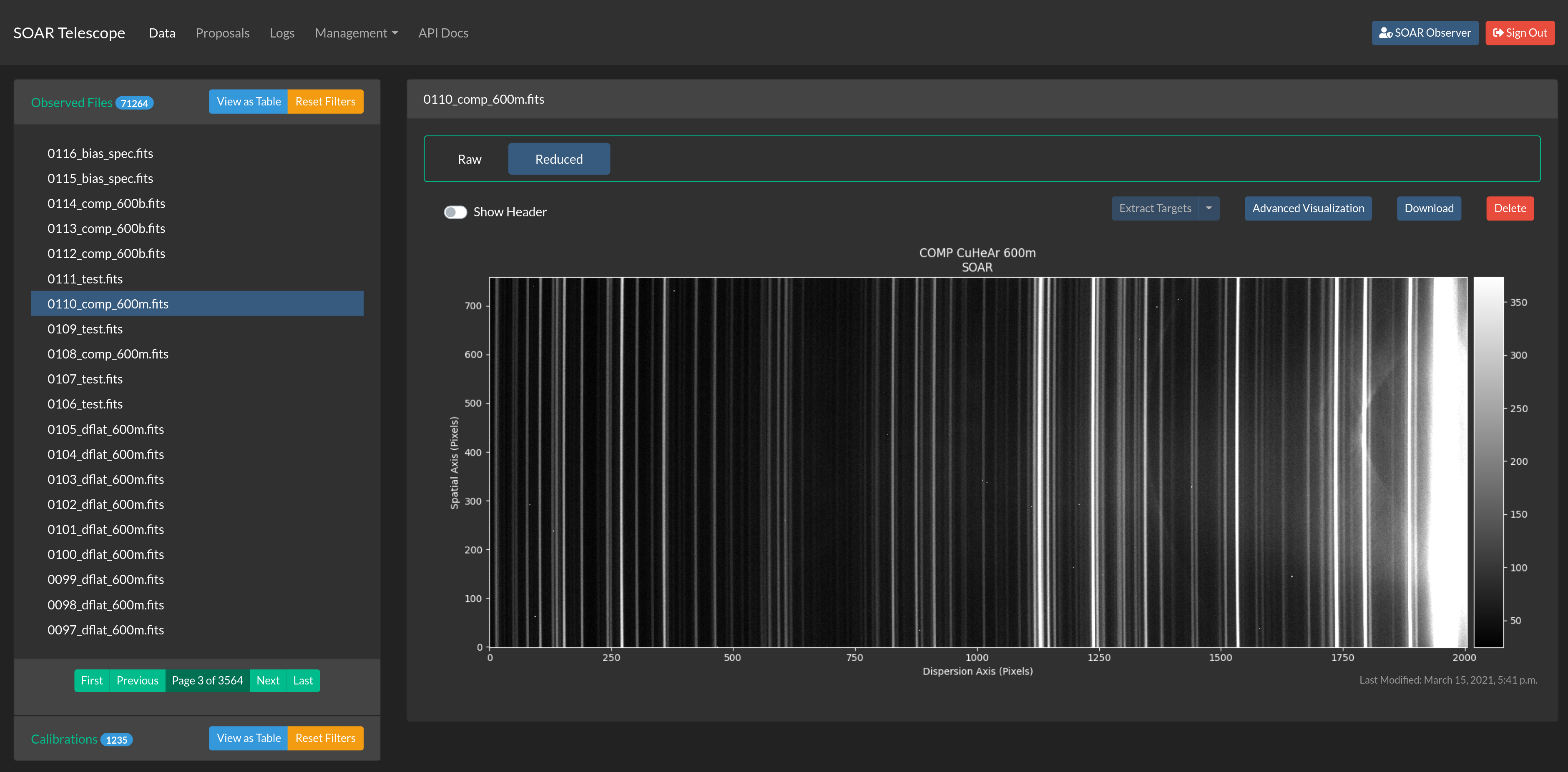
Data detailed view.¶

Table view, better for filtering data.¶
For a detailed exploration we will divide the view in several subsections, for their global position please consider the following image.

Detail: 1. Main navigation bar. 2. Access to user controls and information. 3. Quick access to files. 4. Related or child files. 5. Contextual actions 6. Visualization area.¶
User Controls¶

By clicking the blue button you get access to some user details and settings. Also you can change some preferences.

File Index¶
This area allows you to navigate the files, they are ordered from newest to oldest, if you want to filter the data you should go to table mode by clicking View as Table.
In this area you can also see only combined calibration files such as, master BIAS and master FLAT, those
are visible to everyone.

Contextual Actions¶

This area is where you can trigger actions.
- Show Header
Will make the header visible in a searchable table.
- Calibrate Wavelength
It’s an action that changes according the type of file that is no display. For instance for a raw file will be Reduce Raw File. The drop down menu will take you to another view where you can select which comparison lamp you want to use for target extraction or wavelength calibration.
- Advanced Visualization
Takes you to another view where you can adjust the sampling limits for images. Or change the color map.
- Download
For download the FITS file.
- Delete
Only possible for processed files. Raw files can’t be deleted.


